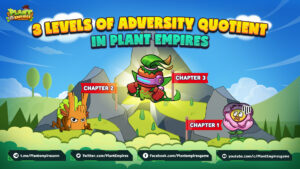Create a Metamask Wallet
First, you need to install Metamask
Google Chrome
- Access: https://metamask.io/
- Click Download on the menu bar. Choose Install MetaMask for Chrome, and you will be directed to the online store of Chrome.

- Click Add to Chrome, when the new window opens, choose Add Extension to install to Chrome.

Firefox
- Access Firefox and go to https://metamask.io/
- Choose Download and then click Install MetaMask for Firefox to access the add-on page of Firefox.

Click +Add to Fifefox, and then choose Add/Install to install.
Step 1:
Choose the fox-looking icon on the right corner of your screen. And then click Get Started.

Step 2:
There are 2 options
- 1st Option: Add an existing wallet by selecting Import Wallet then you need to add your 12 seed phrases.
- 2nd Option: Create a new wallet by selecting Create a Wallet.
Adding a wallet with 12 seed phrases is very simple, just enter those phrases, set an access password, so it is quite short. I will show you how to create a new wallet, remember to follow each step to avoid mistakes.
Select the Create a Wallet button to continue. You will see the Help Us Improve MetaMask section (these are just a few terms and requirements between user and Metamask). Click the I agree button to continue.

Step 3:
Now set a password to access Metamask, then check the box I have read and agree to the Terms of you and then press the “Create” button.


After creating the password, the next thing is to save the 12 recovery phrases.

Next, it is necessary to confirm those 12 recovery phrases. Just select the words in the correct order, then press Confirm to finish the account creation process and save the 12 recovery phrases.
Binance Beginners Guide
You can click on THIS LINK to see full instructions for Binance Beginners. Please change for language to your region and follow each step.
How to buy $PEFI
Go to THIS WEBSITE to purchase $PEFI (Plant Empires’ Token). Please change for language to your region and follow each step.
How to withdraw BNB or PEFI from Binance to Metamask
We will guide you on how to withdraw BNB or PEFI from Binance to Metamask. Please follow these simple steps and you will receive the amount of BNB or PEFI you wish!
- Step 1: Go to Binance Website
- Step 2: Click on “Fiat and Spot” then click on “Funding”
- Step 3: Choose “Transfer” and enter the amount of BUSD you want to transfer to your wallet
- Step 4: Go to “Market”, search for BNB/ BUSD or PEFI/BUSD on “Spot markets” then click on Trade
- Step 5: Enter the amount of BNB or PEFI you want to buy then go back to “Fiat and Spot” and log in to your Metamask Wallet
- Step 6: Copy your wallet address then click on Withdraw BNB or PEFI
- Step 7: Enter the address you have just copied then enter the amount of BNB or PEFI you want to withdraw. Remember to check your wallet address again before choosing the Withdraw button
- Check your network one more time to make sure it’s BSC
- Step 9: Confirm your information then click on Continue
- Step 10: Click on get code which is sent to both your phone number and your email address
- Step 11: Enter the code then click on submit
- Step 12: Confirm your transaction by choosing “Complete” and wait for a few minutes. Please note that you will receive an email once your request is completed! Good luck!
How to connect your wallet to Plant Empires on Dapp
- Step 1: Go to Plant Empires Dapp website then click on Account tab
- Step 2: Connect your wallet by clicking on Sign.
- Step 3: You need to connect your wallet – email to sync blockchain assets into Plant Empires
- Step 4: Choose Connect then enter your email address
- Step 5: Click on Send OTP then enter the OTP code sent to your email
- Step 6: Log in to Plant Empires
- Step 7: Reload the website to check if your account has connected yet
- Step 8: Go to Check-in menu then click on the Check-in button, confirm on Metamask to receive your rewards. Remember if you don’t check-in daily, your rewards will be reset back to day 1.
- Step 9: Go back to Plant Empires, log in again then check your mail box in-game to receive your rewards.
Buy Gacha Chest
- Step 1: Go to https://app.plantempires.io/#/specialpacks to begin.
- Step 2: Select the currency with which you want to trade. $PEFI and $ROFI are the two currencies.
- Step 3: Choose the type of Gacha Chest you want to purchase. Each Gacha Chest will reveal the Plant types associated with it. The opening rate of the chest is displayed directly beneath each Chest.
- Step 4: After selecting a suitable Chest, click the APPROVE PEFI or APPROVE ROFI button to complete the transaction. Please prepare the full Chest purchase fee and Transaction fee so that transactions are not disrupted.
- Step 5: Once the Chest purchase is complete, go to https://app.plantempires.io/#/myassets to view the assets.
- Step 6: Open the chest and take your Plants. To ensure player fairness, the publisher opens the Chest with Chainlink, so users will incur additional costs for this third party. Details can be found here.